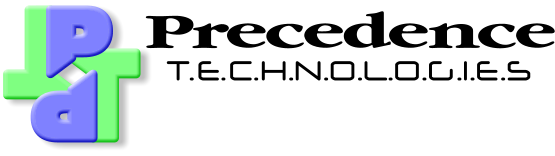10ZiG-Audio
Jump To: Support > KB > Clients > 10ZiG > Audio
10Zig Audio Settings
Points to note
- 10ZiG clients have an internal speaker which will be used by default
- If headphones are plugged in, they will be used instead of the internal speaker
- You can also play audio through DisplayPort/HDMI if your monitor supports it, but this will not be selected by default, so you will need to choose to use it
- You may need the monitor to be connected when you switch the client on for it to be detected
Change settings
- The (Citrix) login screen on a 10ZiG client has a button to allow you to edit the audio settings. If it is not present, your administrator has disabled it. If present, click on it:
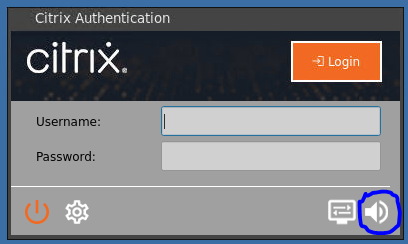
- The Sound control panel will open and allow you to choose the output and input devices
- The output devices will always include ALC897 Analog which is the internal speaker or headphone. This will be chosen by default:
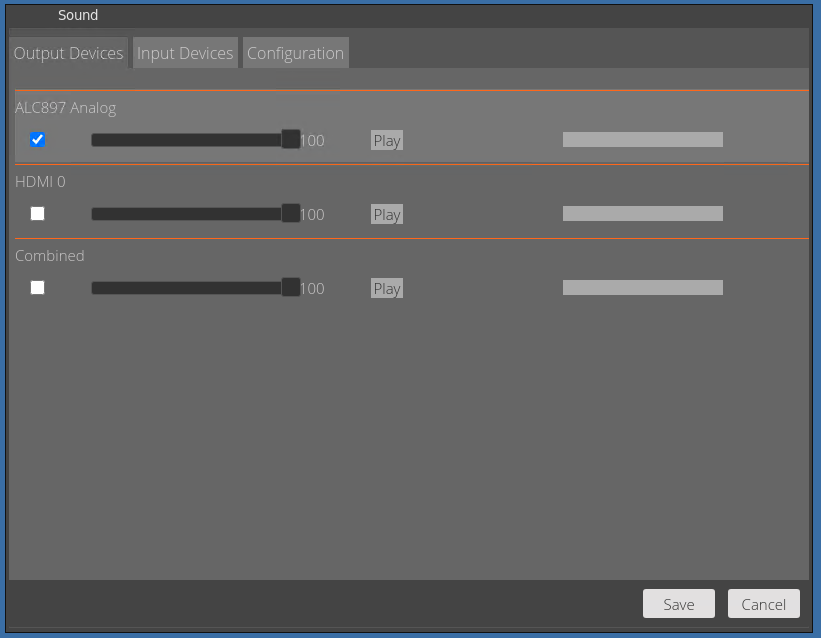
- If the monitor you have connected supports sound, you will also see a HDMI 0 output. If it is not present, your monitor does not support sound or was not detected when the client was switched on
- The Play buttons will select the relevant output and play a test sound through it. Use this to check everything is as expected
- The Combined output will play on all outputs simultaneously
- Ensure the output you require is ticked
- You can Disable Onboard Speaker on the Configuration tab. This will not stop headphones working:
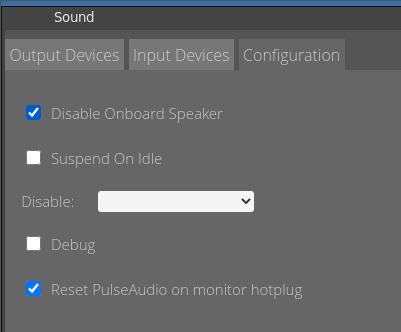
- When you finished, click Save